In this regard, last week i posted an article Regular Backup your Online Date Free Including Gmail, Twitter, Flickr and Picasa, which is a must to do thing. Recently i found an interesting and Free software which takes the backup of your email accounts (Gmail, Yahoo Mail Plus, Windows Live/Hotmail, and any service you can connect to via POP or IMAP) and can also back up your local Outlook or Thunderbird archives or a Microsoft Exchange account. This may sound complicated but once the settings are made it is not complicated or time consuming at all.
 The software name is MailStore, an easy to use application that connects to your email, take the backup and doesn't bother you. That's what all we want. With the free MailStore Home Portable, you can create the email archive on any USB flash or USB hard drive. Even better: MailStore Home Portable can be started directly from the USB store without any previous installation. This way, you can open and browse your email archive on any computer within seconds. MailStore Home Portable offers all features of the standard version.
The software name is MailStore, an easy to use application that connects to your email, take the backup and doesn't bother you. That's what all we want. With the free MailStore Home Portable, you can create the email archive on any USB flash or USB hard drive. Even better: MailStore Home Portable can be started directly from the USB store without any previous installation. This way, you can open and browse your email archive on any computer within seconds. MailStore Home Portable offers all features of the standard version.
List of Features:-
- Internet mailboxes such as Gmail or Yahoo Mail
- Any mailboxes using POP3 or IMAP
- Microsoft Outlook 2000, XP, 2003, 2007, 2010
- Microsoft Outlook Express and Windows Mail
- Microsoft Exchange Server and Hosted Exchange
- Mozilla Thunderbird and SeaMonkey
- .EML and other email files
How To Download And Install MailStore Home
1. Visit the MailStore Home site and download the software (If you want portable MailStore, scroll down the page and look for the link on the same page)
2. Installation steps are easy to follow. In three clicks the installation will be over.
3. Launch the software after installation and it will show you a license agreement, Click Allow
4. It will now ask for a location to save all of your email and settings.

5. Click OK and you will see the main screen of the MailStore Home software
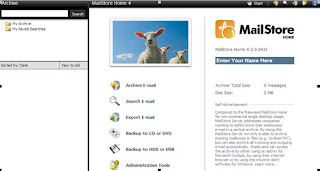
How To Configure Gmail On MailStore
1. Log-in to your Gmail account
2. Click the gear icon at the top right corner of the page and select Mail settings
3. Click the Forwarding and POP / IMAP link
4. Click the Enable IMAP and then click Save Changes button
5. Open the MailStore Home app and Click Archive E-mail
6. Click Google Mail
7. Provide your Gmail authentication details and click Test button
8. After successfully testing your account, click Next
9. You can define settings over here like which emails you want to download, which folders you want to download etc
10. Click Next and give a proper name for your account.
11. Click Finish and you are done.
It will download all of your emails and will show the complete folders tree in your main software screen
Note: If you have enabled Google’s 2-step verification on your Gmail account, MailStore works well with that as well. As Google describes at Here, it is required to set up an application password for every application that tries to access the Google Mail account (e.g. via IMAP). You need to create an application password for MailStore and use that one instead of your user password.
How To Configure Hotmail On MailStore
1. Open the MailStore software and click Archive Email
2. Hotmail users need to select POP3 Mailbox from the available choices. Click POP3
3. In the POP3 settings dialogue box, use following settings
- Email address: Write the hotmail email address that has to be backed up
- Host: pop3.live.com
- Access-via: Select POP3-SSL
- Username: The hotmail username, usually the email address
- Password: The password of the email account
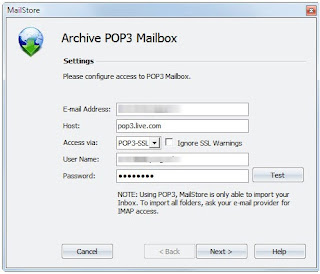
4. Click Next and you will see archiving options
5. Select whether the emails from your Hotmail account should be deleted after backup or left online. (default setting is to keep all email messages). You can also delete all emails after x days of archiving or delete emails that are older than a specified time period.
6. Click Next and give a proper name to your account and you are done.
It will download all of your emails and will show the complete folders tree in your main software screen
How To Configure Yahoo On MailStore
Yahoo Mail does not support Pop3, only Yahoo Mail Plus users (paid account) can enable that feature. It means, a free user can’t backup his Yahoo account with this software.
For Yahoo Mail Plus users, you first have to enable POP3 on your Yahoo account, which you can find under Options -> Mail Options -> Pop & Forwarding.
1. After enabling POP3, open the MailStore software and click Archive Email
2. Click POP3 and use following settings
- Email address: Write the Yahoo email address that has to be backed up
- Host: pop.mail.yahoo.com
- Access-via: Select POP3-SSL
- Username: The Yahoo username, usually the email address
- Password: The password of the email account
3. Click Next and give a proper name to your account and you are done.
How To Configure Other Email Accounts
All online email account can be backed up if they support either POP3 or IMAP. For most of the other email accounts, you have to first enable POP3 or IMAP from the email account settings and then configure the MailStore accordingly.
MailStore Home Options:
a. MailStore Home has a searching feature which you can use to search email from your backed up accounts. Using advance search, It is possible to search for any of the following: Subject, Message Body, Attachment contents, sender, recipient, attachment file names.
b. Filters are available to search only specific folders, dates, email sizes, priorities or messages with or without attachments.
c. Emails are displayed right in the main program window from where they can be saved or printed.
d. You can also export archived emails. You can easily export them into desktop email clients such as Microsoft Outlook, Windows Mail or Thunderbird, or to an email address via SMTP.
e. The latter option can be used to restore deleted email addresses to the primary email client or web mail client.
My Words:
MailStore Home is an excellent software for home users in order to backup their multiple email accounts. It has so many features to offer at no cost. These all settings may sound too much at the initial stage, but as i said earlier that once you configure this software, rest will be taken care by MailStore automatically. Did you use this software? Do you have any other software which takes backups of email accounts? Do post your suggestions and comments at below page commenting section.
Download The Email Backup Software : MailStore Home










0 comments:
Post a Comment