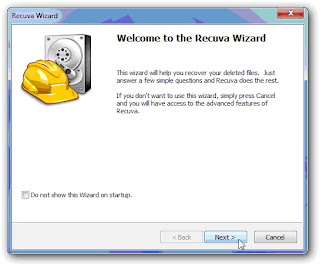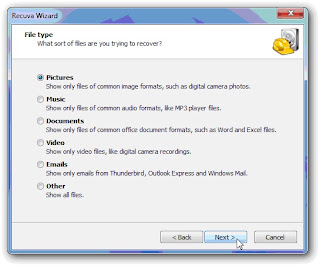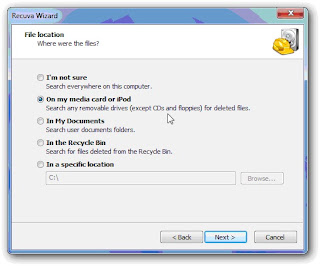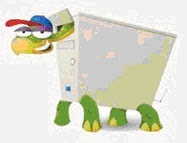We makes lots of mistakes while working on computers. And some times these mistakes costs us lot of problems as well like accidently deleting some important files and folders. But what if their is a solution to this problem at NO COST. Ofcourse their is!!! (This doesn’t mean that now you can delete your brother secret folders :P) Although there is an option in every windows that the deleted files goes to the Recycle Bin. But unfortunately it doesn’t work for external USB drives, USB flash drives, memory sticks, or mapped drives. Files deleted from these drives doesn’t go into the Recycle Bin. But no worries, i have a solution for this.
We makes lots of mistakes while working on computers. And some times these mistakes costs us lot of problems as well like accidently deleting some important files and folders. But what if their is a solution to this problem at NO COST. Ofcourse their is!!! (This doesn’t mean that now you can delete your brother secret folders :P) Although there is an option in every windows that the deleted files goes to the Recycle Bin. But unfortunately it doesn’t work for external USB drives, USB flash drives, memory sticks, or mapped drives. Files deleted from these drives doesn’t go into the Recycle Bin. But no worries, i have a solution for this.Recuva (pronounced "recover") is a freeware Windows utility, which you can use to restore files that have been accidentally deleted from computer. This includes files emptied from the Recycle bin as well as images and other files that have been deleted by user error from digital camera memory cards or MP3 players. It will even bring back files that have been deleted from your iPod, or by bugs, crashes and viruses!
Softwares Feature List:-
- Simple to use interface - just click 'Scan' and choose the files you want to recover
- Easy to use filter for results based on file name/type
- Simple Windows like interface with List and Tree view
- Can be run from a USB thumb drive
- Restores all types of files, office documents, images, video, music, email, anything.
- Supports FAT12, FAT16, FAT32, exFAT, NTFS, NTFS5 , NTFS + EFS file systems
- Restores files from removable media (SmartMedia, Secure Digital, MemoryStick, Digital cameras, Floppy disks, Jaz Disks, Sony Memory Sticks, Compact Flash cards, Smart Media Cards, Secure Digital Cards, etc.)
- Restores files from external ZIP drives , Firewire and USB Hard drives
- It's fast, tiny and takes seconds to run!
Learn How to Restore Deleted Files (Step By Step):-
1. I will recommend every user to download Portable version of Recuva, (In that case you don’t have to install it in your PC, just run the software from USB)
2. Once downloaded, extract the zip file on your computer (if you downloaded the portable version) or Run the installation by double clicking the file.
3. After installing it in your pc, double click its icon and you will see the software screen as shown in below screenshot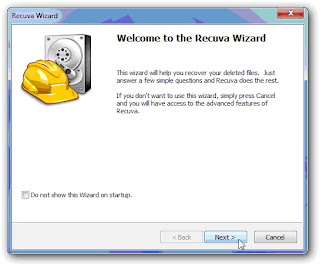
4. Select the type of file you want Recuva to search for. You can select the last option which is “other” which will show all of the deleted files but by selecting a particular file type will save a lot of time and make it easier to find what you are looking for. After selection, Click “Next”
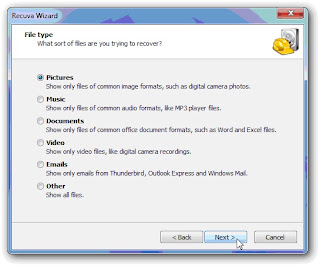
5. Now you have to specify where the file was, which will obviously be up to wherever you deleted it from. After selecting the location, Click “Next
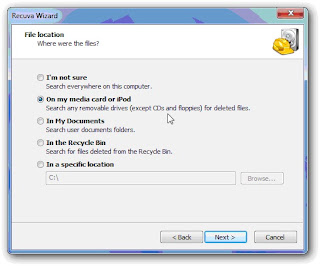
6. The next page will ask you whether you want to do a Deep Scan. My recommendation is to not select this for the first scan, because usually the quick scan can find it. You can always go back and run a deep scan a second time. Click “Start”
 7. And now, you’ll see all of the files deleted from your drive, memory stick, SD card, or wherever you searched. Just right click any file and select “Recover Highlighted” or tick mark the files which you want to recover and then Recover multiple files all at once.
7. And now, you’ll see all of the files deleted from your drive, memory stick, SD card, or wherever you searched. Just right click any file and select “Recover Highlighted” or tick mark the files which you want to recover and then Recover multiple files all at once.
If you are confused with the large number of results, then you can switch to advance view where you can sort the results by the last modified time, so you don’t have to look through quite as many files.
 My Last Words:-Recuva is really a life saver. People who have faced such situations in past when they deleted some important files, know the importance of such softwares. It’s a Freeware Portable software, which i recommend to every pc user to have it. Do post your suggestion about this software and if you have any other software to recommend, then do post it at below page commenting section.
My Last Words:-Recuva is really a life saver. People who have faced such situations in past when they deleted some important files, know the importance of such softwares. It’s a Freeware Portable software, which i recommend to every pc user to have it. Do post your suggestion about this software and if you have any other software to recommend, then do post it at below page commenting section.To Download The Software : Recuva
 After the release of Internet Explorer 9 RC version on February 10, 2011 finally Microsoft has launched the Final version of Internet Explorer 9 for Windows 7 and Vista operating systems, which you can download from the Beauty of the Web site. Microsoft has decided to drop the support for Windows XP with IE 9 even though XP still has a 55% of market share.
After the release of Internet Explorer 9 RC version on February 10, 2011 finally Microsoft has launched the Final version of Internet Explorer 9 for Windows 7 and Vista operating systems, which you can download from the Beauty of the Web site. Microsoft has decided to drop the support for Windows XP with IE 9 even though XP still has a 55% of market share.